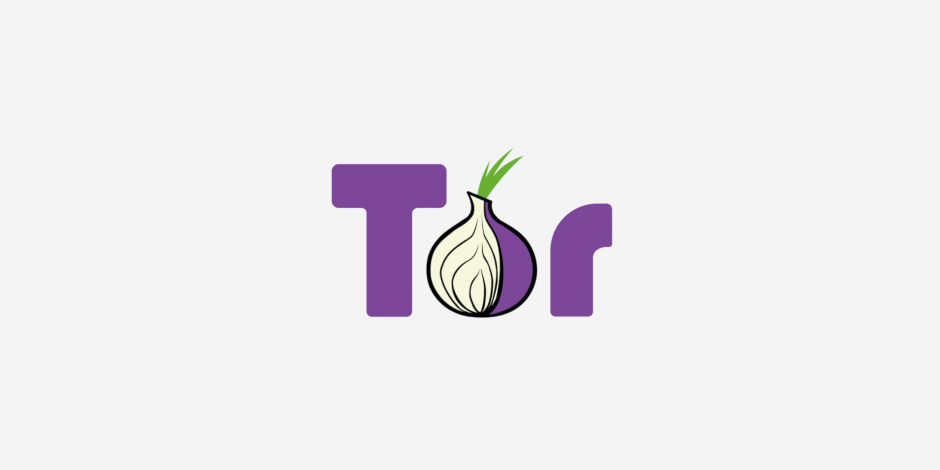Resolve issues between iCloud for Windows or iTunes and third-party security software - Apple Support
Resolve issues between iCloud for Windows or iTunes and third-party security software
If you can’t open iCloud for Windows or iTunes, download content, sync your device, or use Home Sharing, your security software might be the cause.
How to tell if your security software might be causing an issue
Security software created by companies other than Apple can prevent iCloud for Windows or iTunes from connecting to Apple servers or to devices. Sometimes, you might see a numeric error message when you sync, update, back up, or restore your device.
If your security software is causing an issue with iCloud for Windows
- You can't sign in with your Apple ID.
- You see Verification Failed: An unknown error occurred" or "An error occurred during authentication. Please try again."
- You see "Your setup couldn't start because your username or password is incorrect" or "Your setup couldn't be started because the iCloud server stopped responding."
- iCloud services won't update.
If your security software is causing an issue with iTunes
- Your iPhone, iPad, or iPod touch aren't recognized in iTunes, or they won't back up, restore, update, sync, or activate.
- You see iTunes Errors 4, 6, 1630–1641, 3000–3999, or 9000–9999*.
- You can’t connect to iTunes Store to buy or download content.
- iTunes won’t open.
*If you see error 9006, your computer might not be able to connect to Apple servers or your iPhone, iPad, or iPod touch. Check for communication issues between iTunes and Apple software update servers. If you still see the error message, then continue reading to learn how to check your connectivity and security software.
Things to check first
Before you change your security software's setup:
- Make sure that the date, time, and time zone are set correctly on your computer. Learn how to update these settings on a Mac or on a PC.
- Log in to an administrative user account, not a guest account. Learn how to do this on a PC.
- Update to the latest version of iCloud for Windows or update to the latest version of iTunes.
- Make sure that you have the latest software on your Mac or on your PC.
- Make sure that you set up Windows Hello. Learn how to set it up.
- Make sure that you only have one type of security software installed. If you have more than one type of security software installed, you might experience performance issues.
Test your connectivity
- Check your hosts file to make sure that it's not blocking iTunes from communicating with Apple's servers.
- If you’re having issues using AirPlay, Home Sharing, iTunes, or Remote, test the connectivity between the computers or devices in your house. They should be connected to the same network and subnet in order to function properly.
Test your security software
If you still have trouble after you test your connectivity, your security software could be interfering with your computer's connection with iCloud for Windows or iTunes.
In some cases, it might be necessary to temporarily remove your security software to isolate an issue. Some Internet security apps don’t uninstall completely, so you might need to download and run a cleanup utility for your security software for it to be completely removed.
Work with your security software provider to allow the complete list of ports and services that Apple products use or if you need help with uninstalling their software.
Information about products not manufactured by Apple, or independent websites not controlled or tested by Apple, is provided without recommendation or endorsement. Apple assumes no responsibility with regard to the selection, performance, or use of third-party websites or products. Apple makes no representations regarding third-party website accuracy or reliability. Contact the vendor for additional information.
"